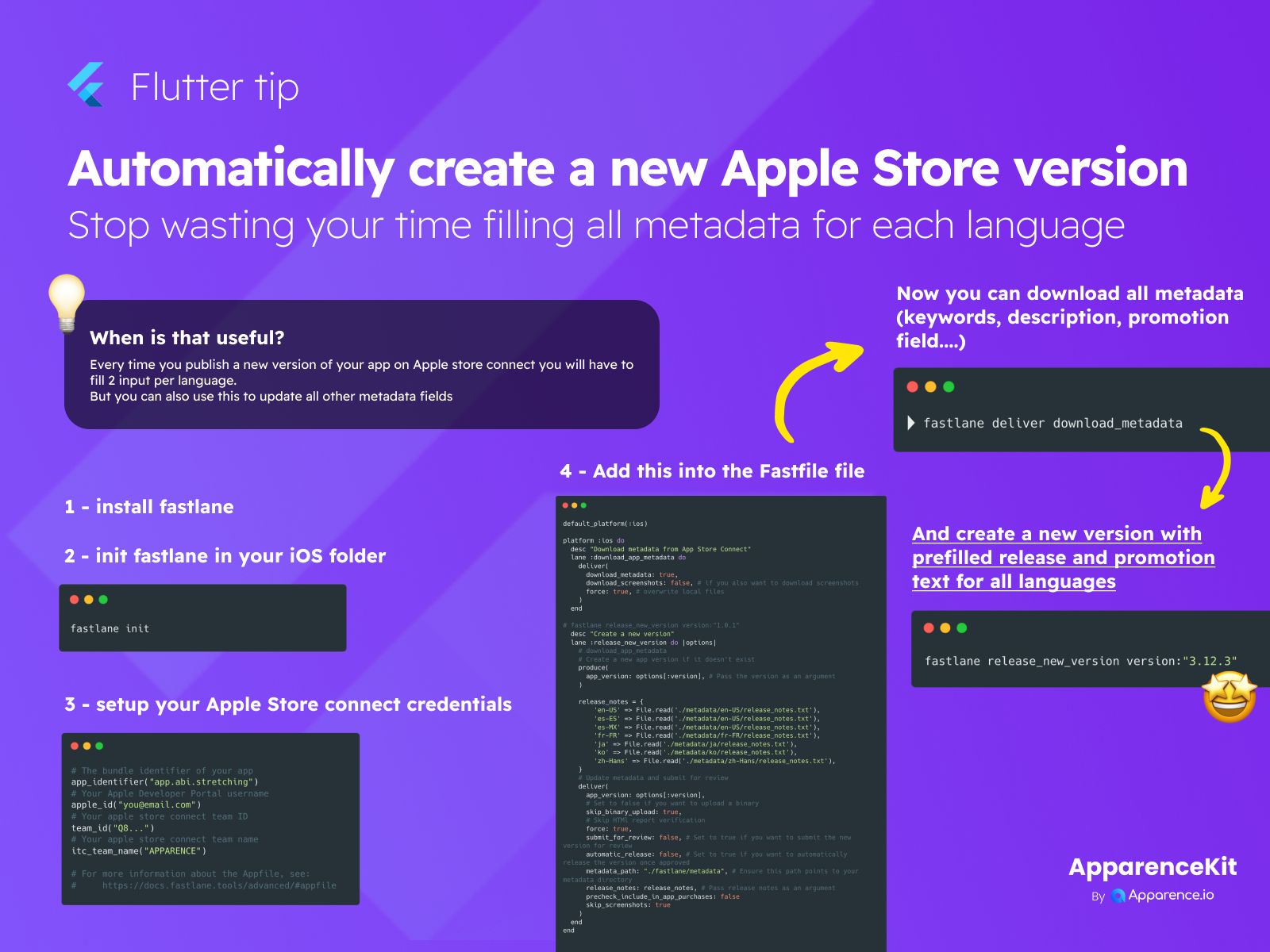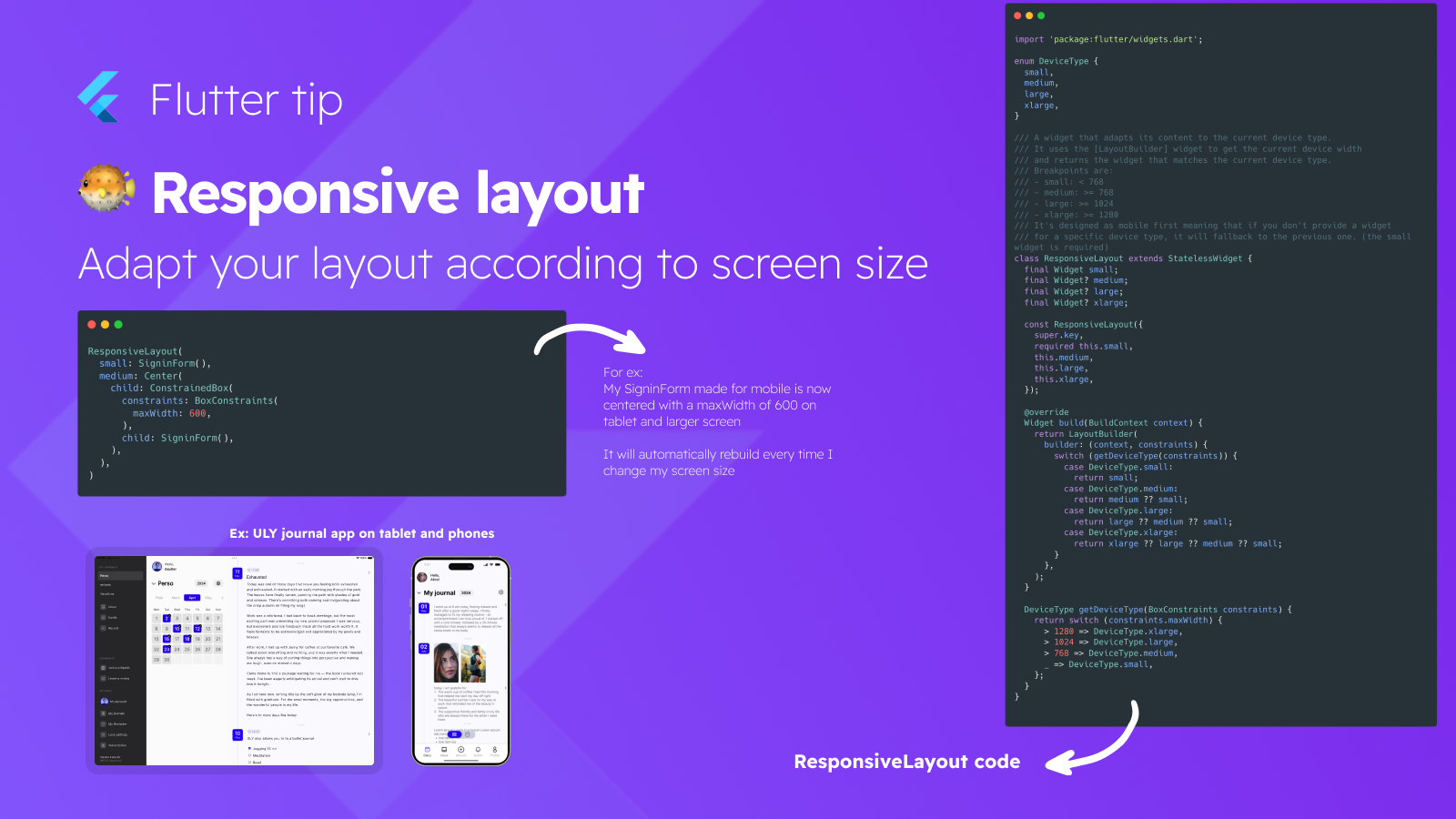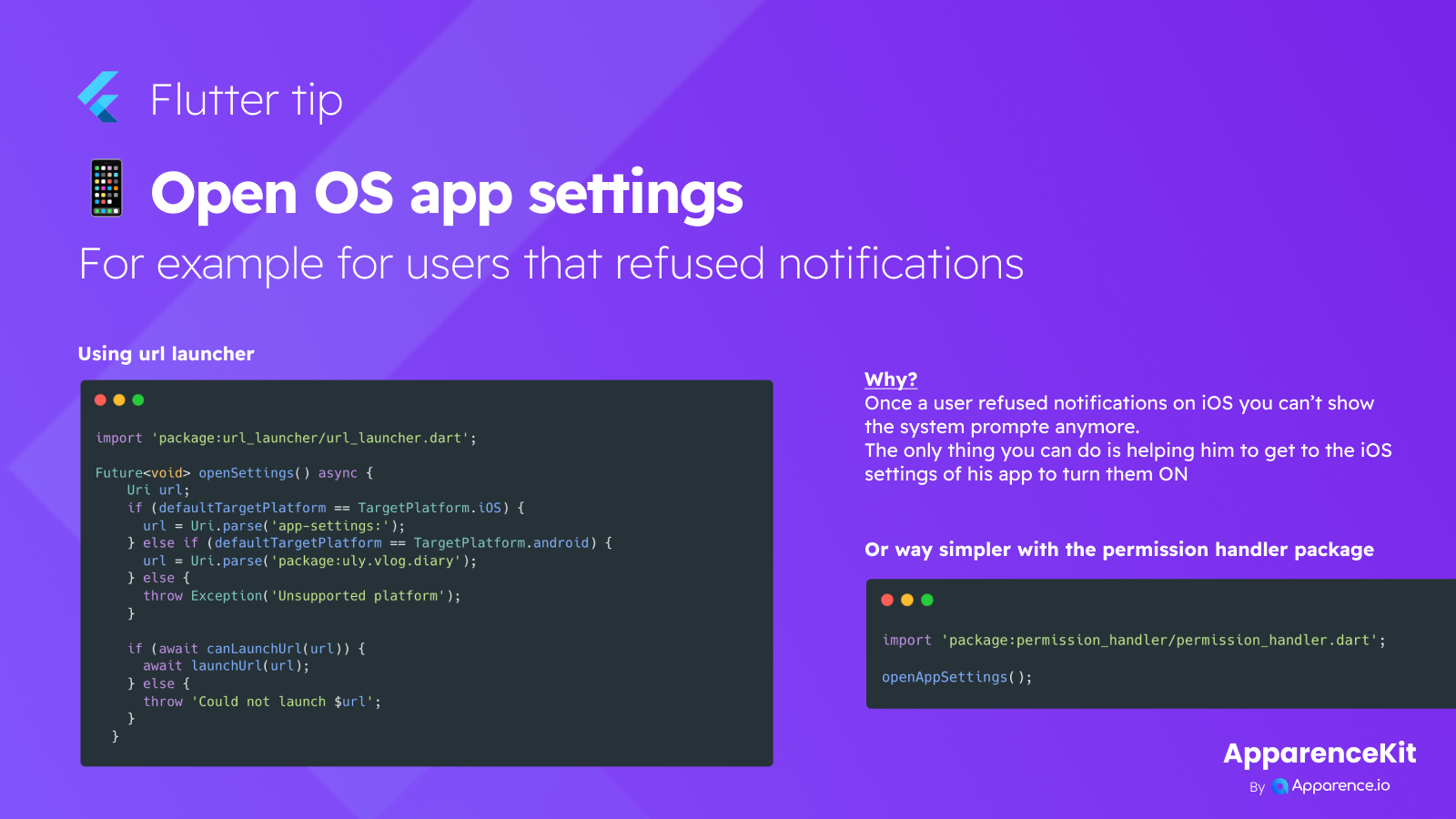Are you tired of spending lots of time filling out all the information for your app on Apple Store Connect every time you release an update?
Stop Wasting Time
Putting in details like keywords, descriptions, and promotional text for each language can take ages. But there's a much faster way!
When is this useful?
This method is super helpful every time you publish a new version of your app. You usually have to fill in at least two things per language. But you can also use this trick to update other metadata fields too, not just for new versions.
How to Automate Apple Store Versions
You can use a tool called Fastlane to make this process automatic.
Step 1: Get Fastlane
First, you need to install Fastlane. It's a command-line tool that helps with app development tasks.
Step 2: Set up Fastlane in your Project
Go into your iOS project folder in your terminal and run the command to start Fastlane setup.
Step 3: Connect to Apple Store Connect
You need to tell Fastlane how to access your Apple account. This involves setting up your app's unique ID, your Apple Developer Portal email, your team ID, and your team name.
Step 4: Add Automation Scripts
Now, you add special instructions to a file called Fastfile.
Download Metadata
You can add a command here to download all your existing metadata from Apple Store Connect. This includes keywords, descriptions, and other fields.
Create New Version
Add another command to create a brand new version of your app on Apple Store Connect. You can set it up to automatically use information (like release notes or promotion text) from files you provide for each language.
By setting this up, you can save a lot of time and make releasing your app updates much smoother!