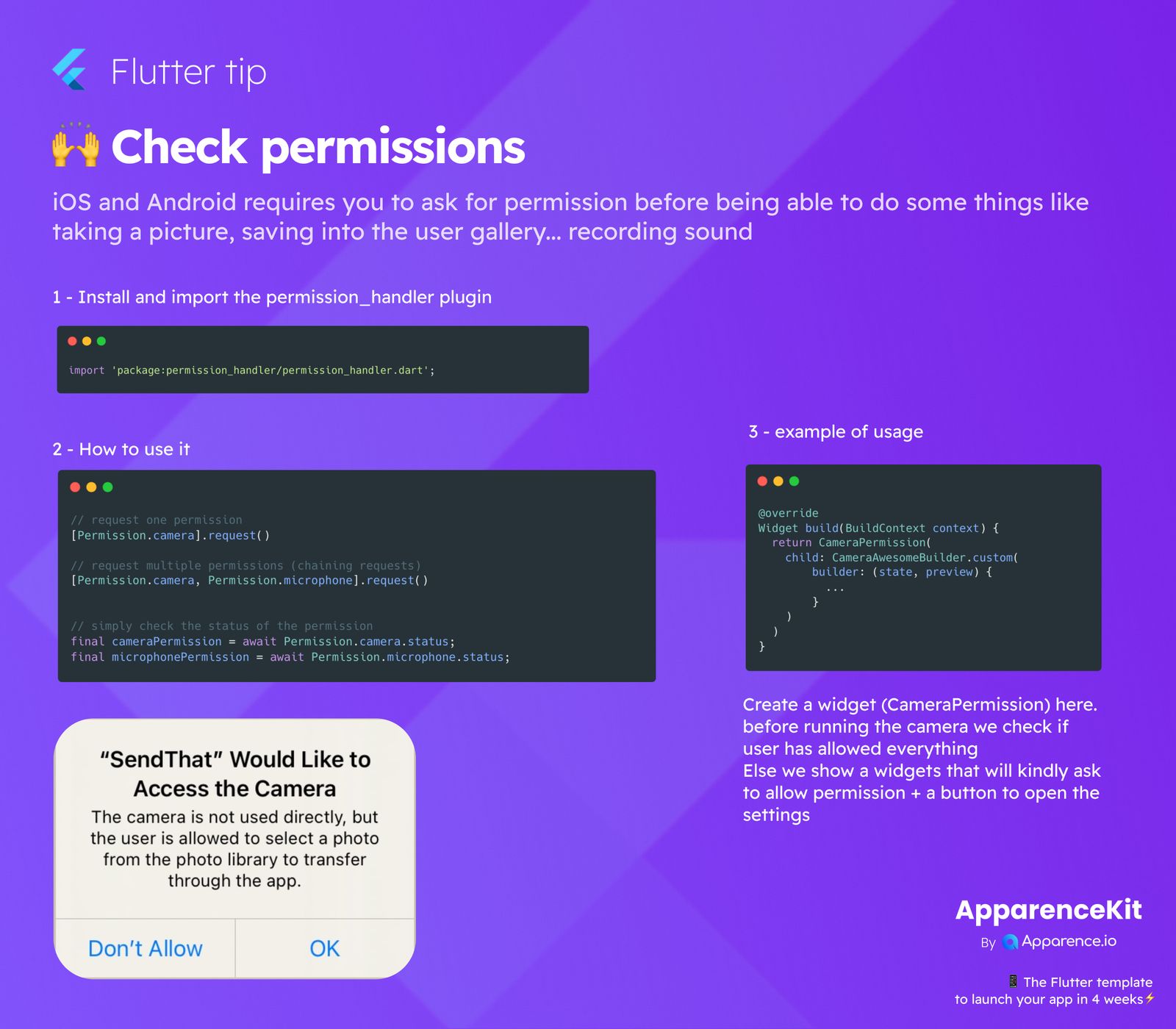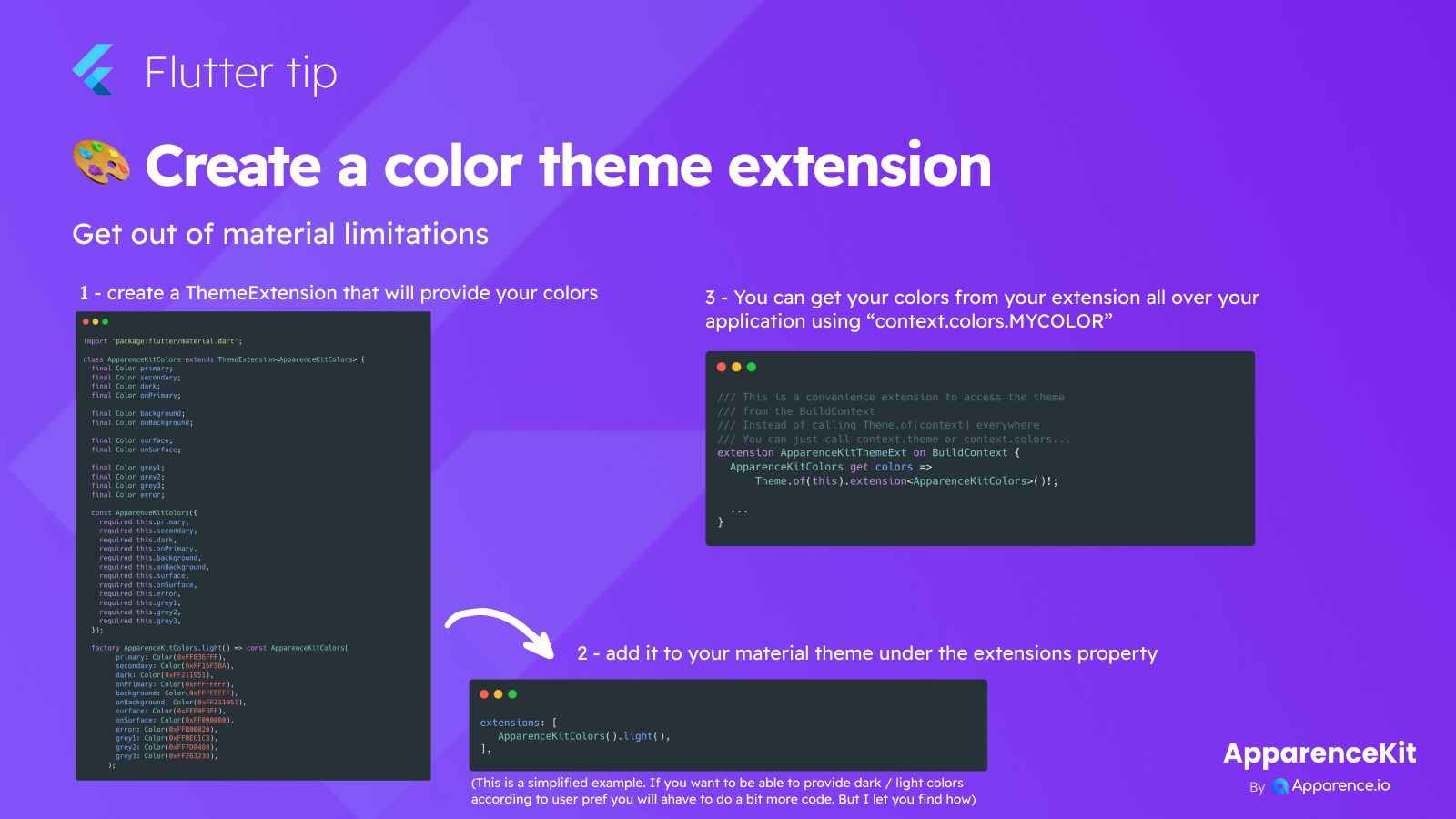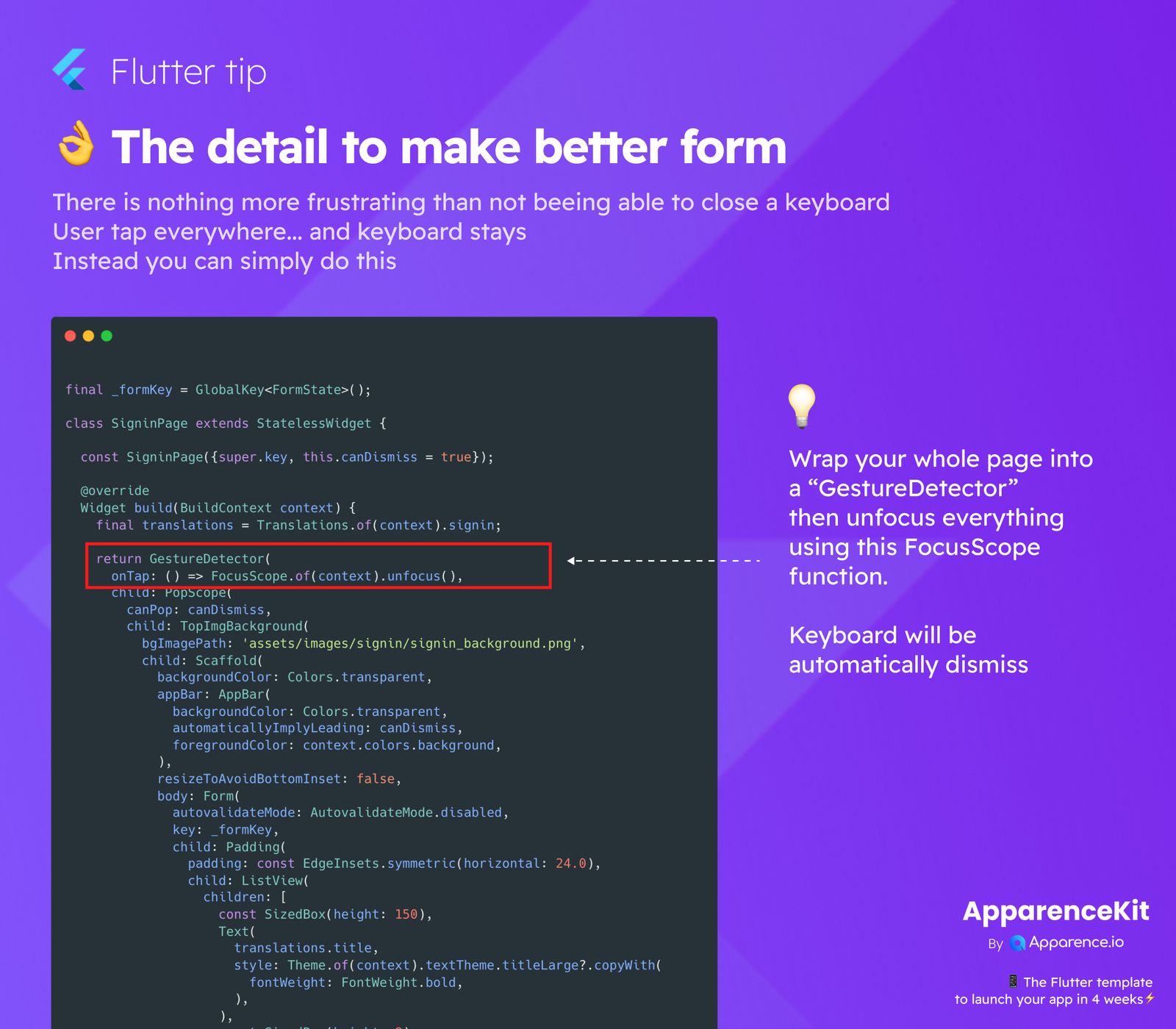When building mobile apps with Flutter, both iOS and Android operating systems require you to ask users for permission before your app can perform certain actions. This is crucial for privacy and security, covering things like taking pictures, saving items to the user's photo gallery, or recording sound.
Getting Started with Permissions
To make managing permissions simple and efficient in your Flutter application, we'll use a popular and robust plugin.
1. Install and Import the permission_handler Plugin
First, you need to add the permission_handler package to your pubspec.yaml file. Once added, you can import it into any Dart file where you plan to interact with device permissions.
import 'package:permission_handler/permission_handler.dart';How to Use It
After setting up the plugin, handling permissions is quite straightforward. You can request single permissions, ask for multiple permissions together, or simply check the current status of any permission.
Requesting Permissions
Requesting One Permission
If your app needs access to a single feature, like the camera, you can request it like this:
// Request one permission
[Permission.camera].request();Requesting Multiple Permissions
For features that require several permissions simultaneously, you can request them all in one go:
// Request multiple permissions (chaining requests)
[Permission.camera, Permission.microphone].request();Checking Permission Status
Sometimes you might just need to know if a permission has already been granted without prompting the user. You can check the current status as follows:
// Simply check the status of the permission
final cameraPermission = await Permission.camera.status;
final microphonePermission = await Permission.microphone.status;3. Example of Usage
It's best practice to embed permission checks directly into your UI flow. This ensures a smooth user experience, allowing you to react based on whether permissions are granted. Below is an example of wrapping a camera-related widget with a permission check.
Widget build(BuildContext context) {
return CameraPermission(
child: CameraAwesomeBuilder.custom(
builder: (state, preview) {
// This part of your UI will only build if permissions are handled
// ...
}
)
);
}In this example, CameraPermission is a custom widget designed to first verify if the user has allowed all necessary permissions. If permissions are missing, it can display a user-friendly message asking for access, possibly with a button to open the device's settings for the app. This is similar to the system pop-up you often see, like "SendThat" Would Like to Access the Camera, giving users the choice to "Don't Allow" or "OK". This thoughtful approach enhances user trust and app usability.