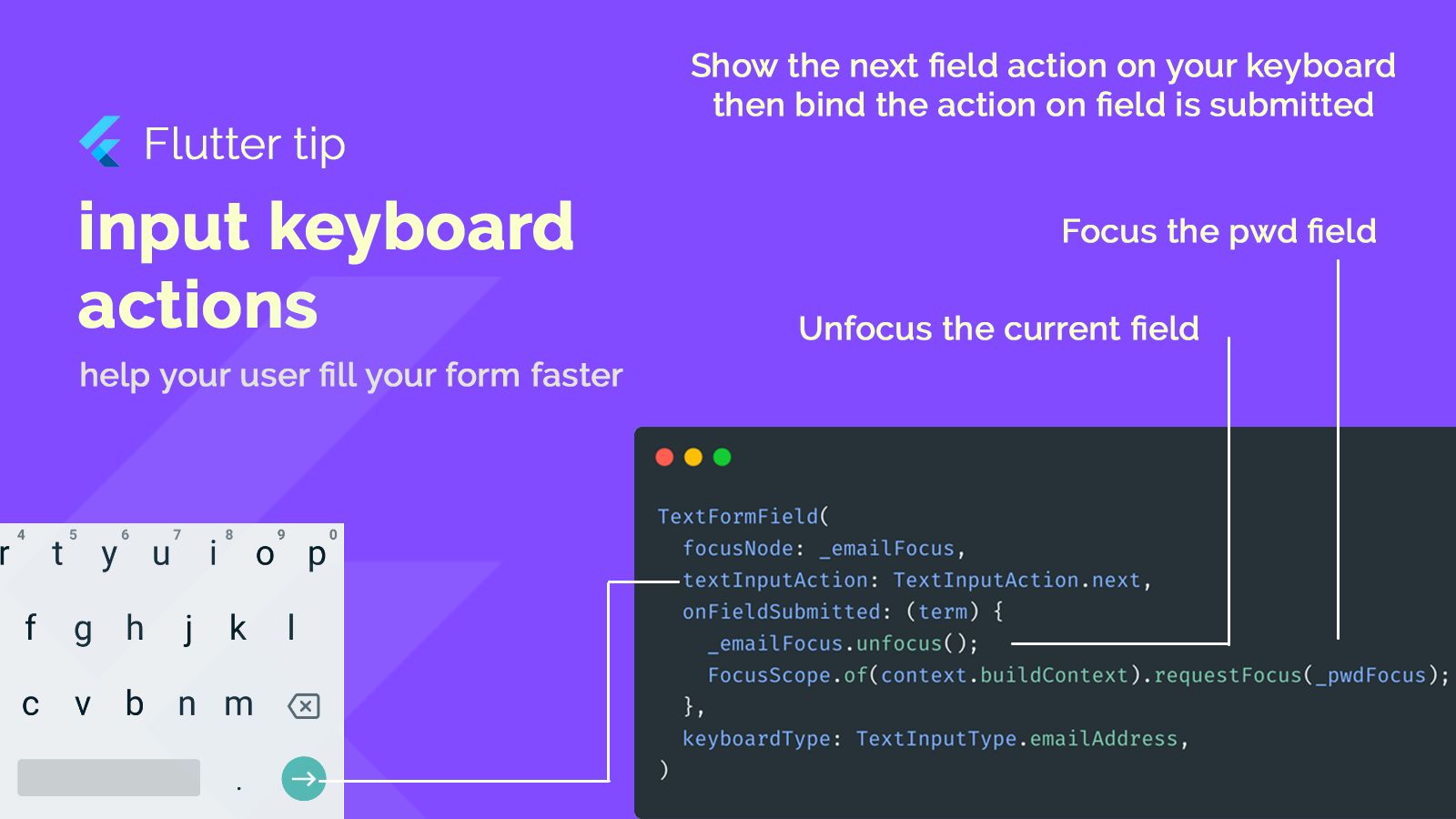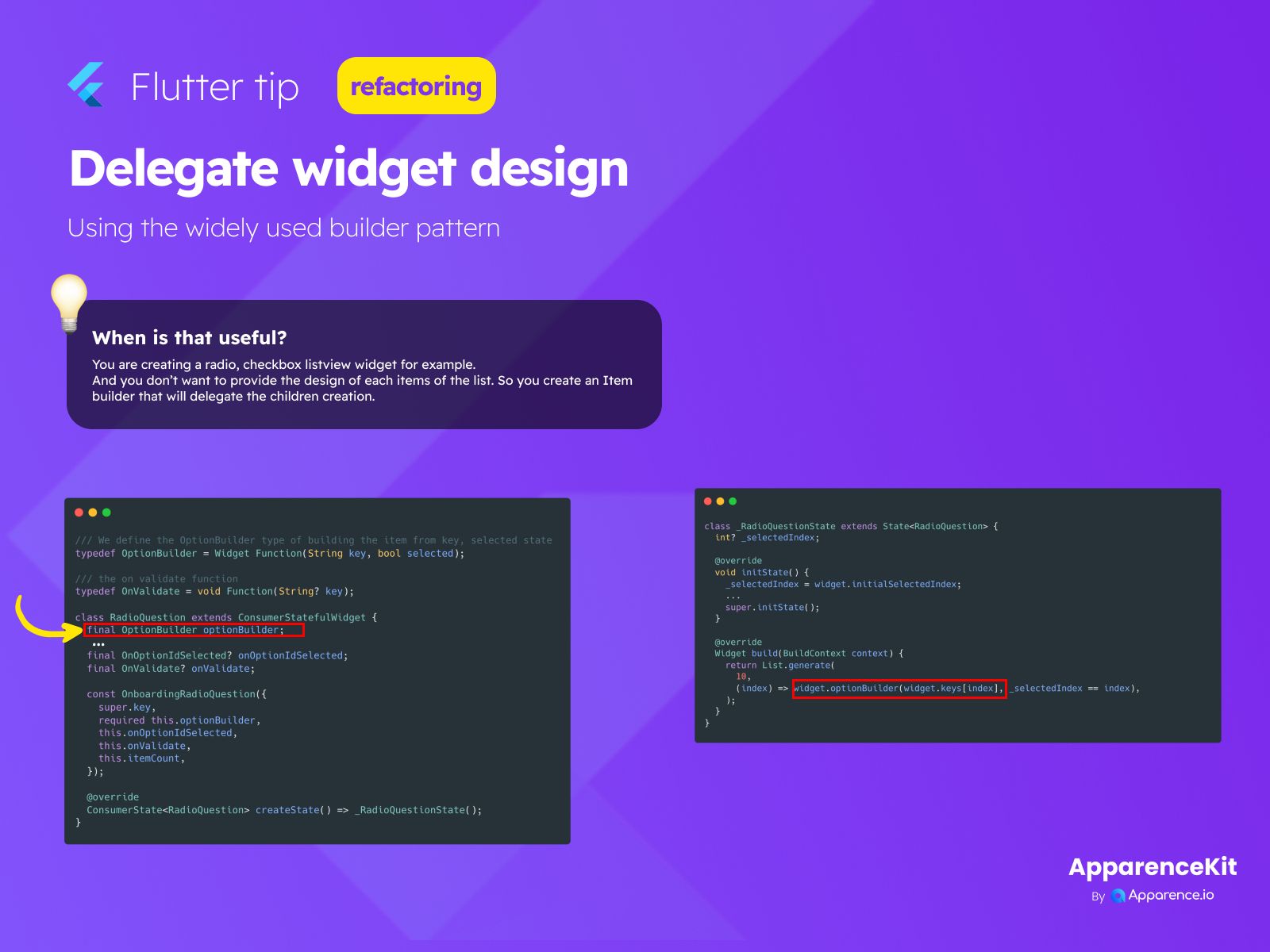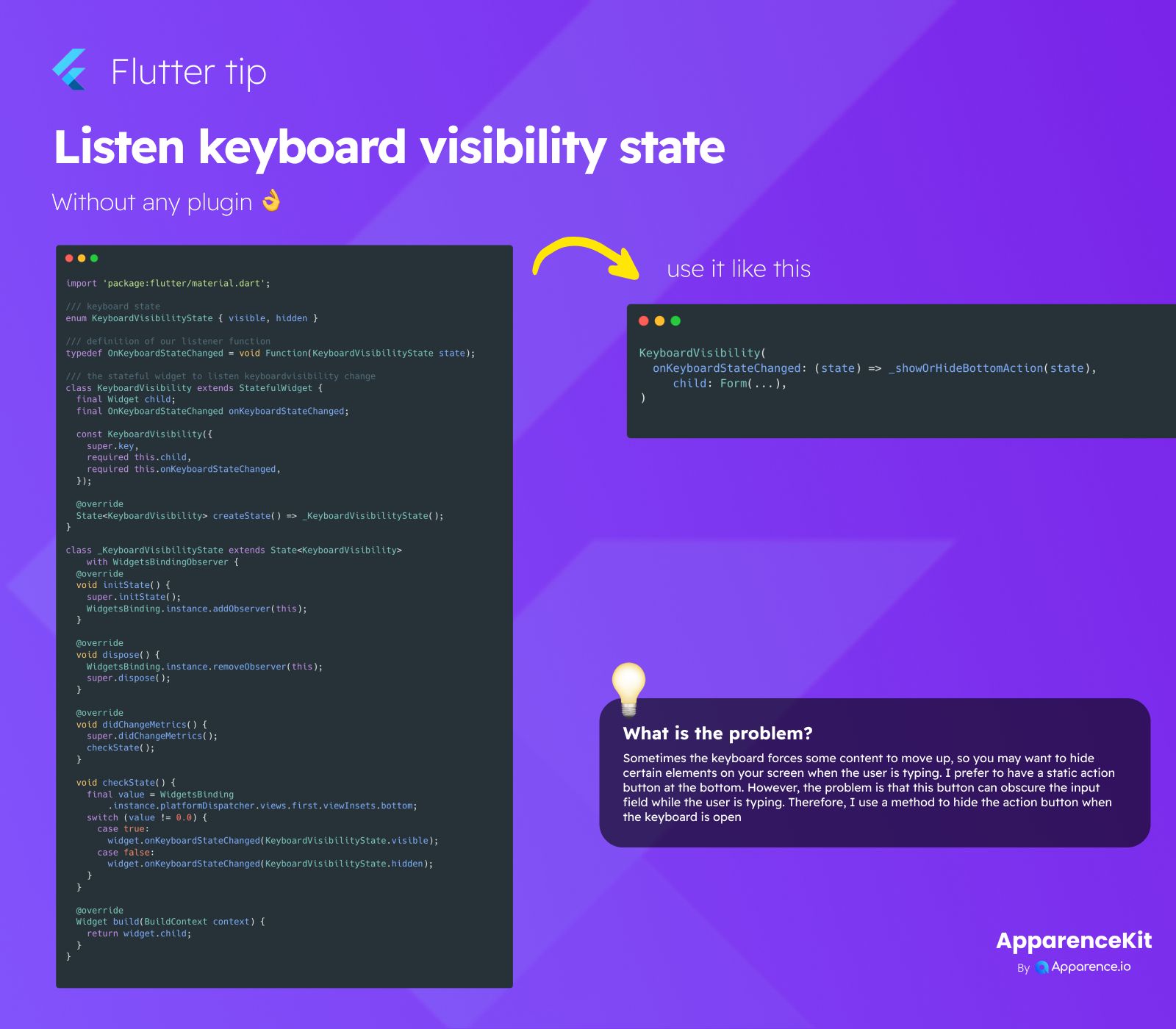Making forms easy to fill out is super important for your app users. One great way to help them is by using input actions on the keyboard. This lets users quickly move between fields without needing to tap the screen.
Speed up Form Filling
Imagine you have an email and password field. After typing the email, your user probably wants to go straight to the password field. Instead of seeing a standard 'done' or 'return' key, you can show a 'next' key on the keyboard.
How it Works
You tell the text field what action should appear on the keyboard when the user is typing in it. For the email field, you'd set it to 'next'.
Binding Actions
Once the user presses the 'next' key (or submits the field in some way), you can tell your app what to do.
This is usually done in the onFieldSubmitted part of your text field.
Example Action Flow
In the onFieldSubmitted callback for the email field, you can make two things happen:
- Unfocus the current field: This removes the keyboard from the screen or just takes the cursor out of the email box.
- Focus the next field: This moves the cursor into the password field, making the keyboard ready for the next input.
Using FocusNode helps you manage which field is currently active or focused.