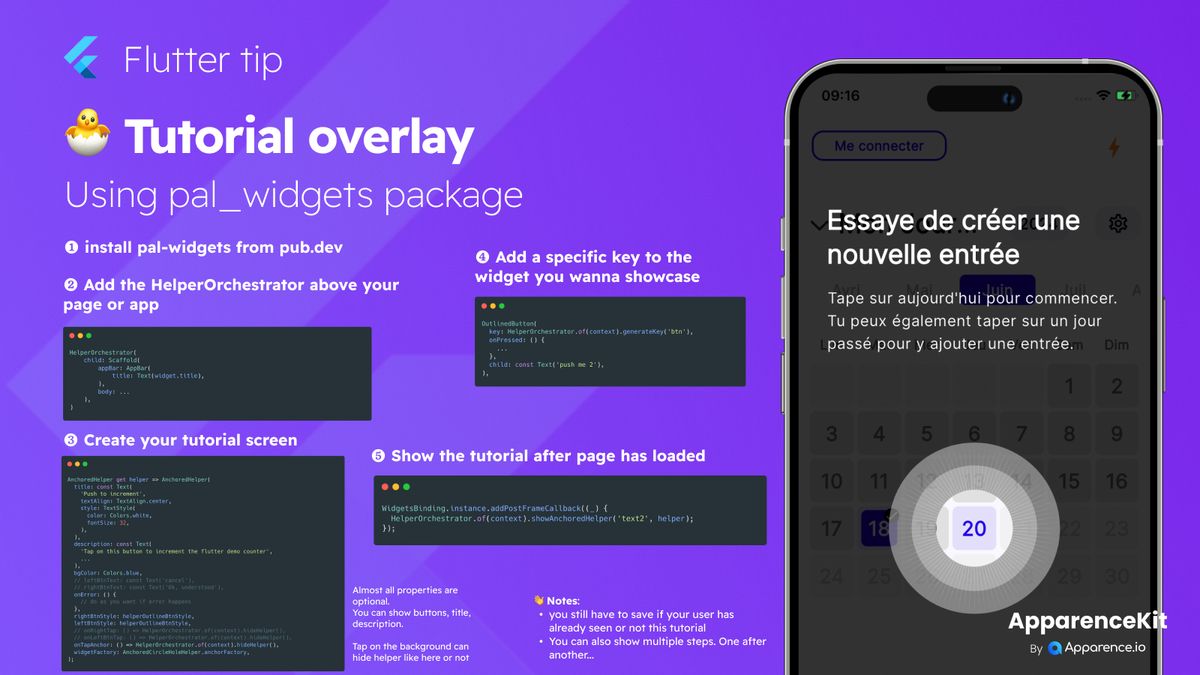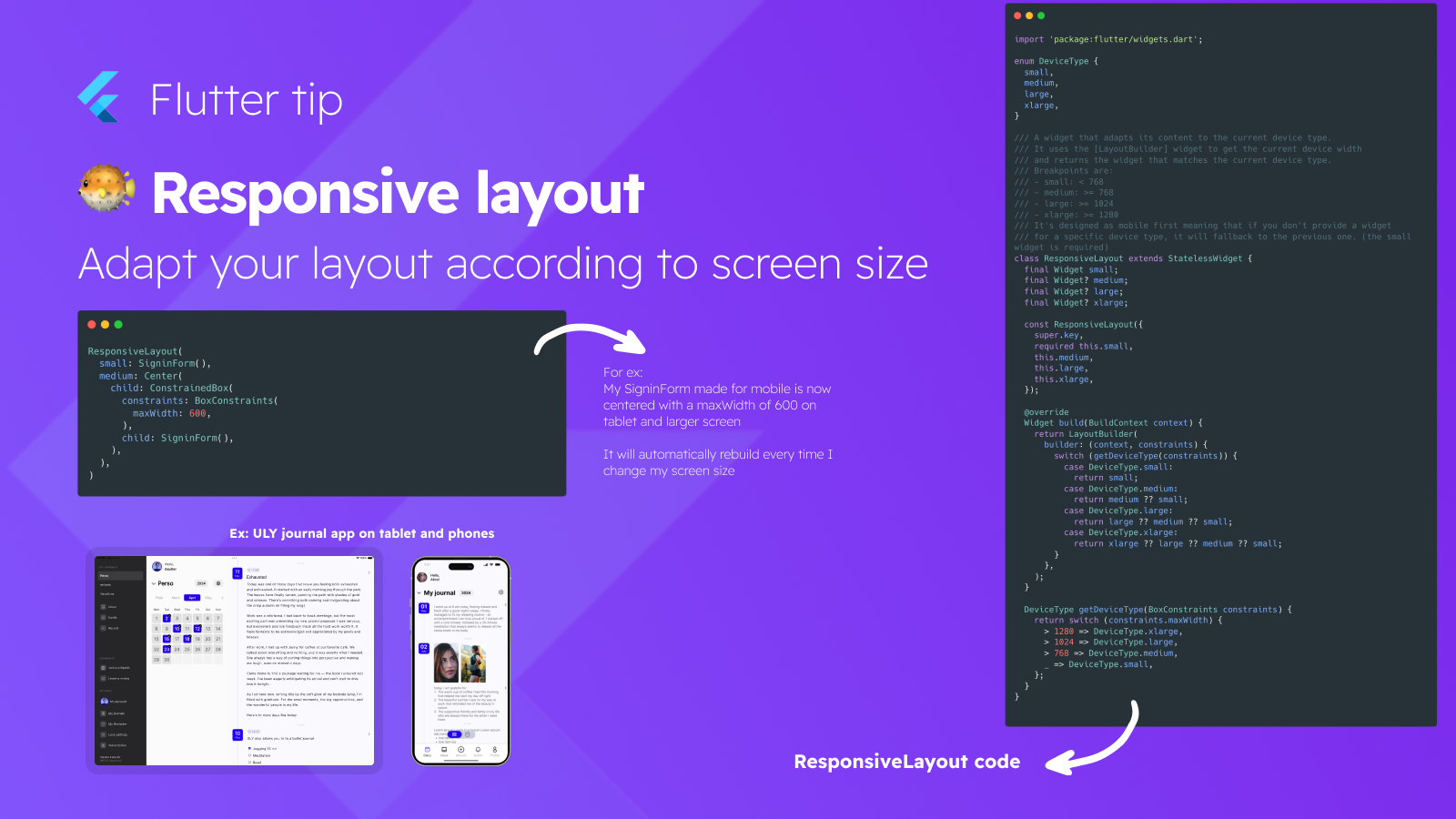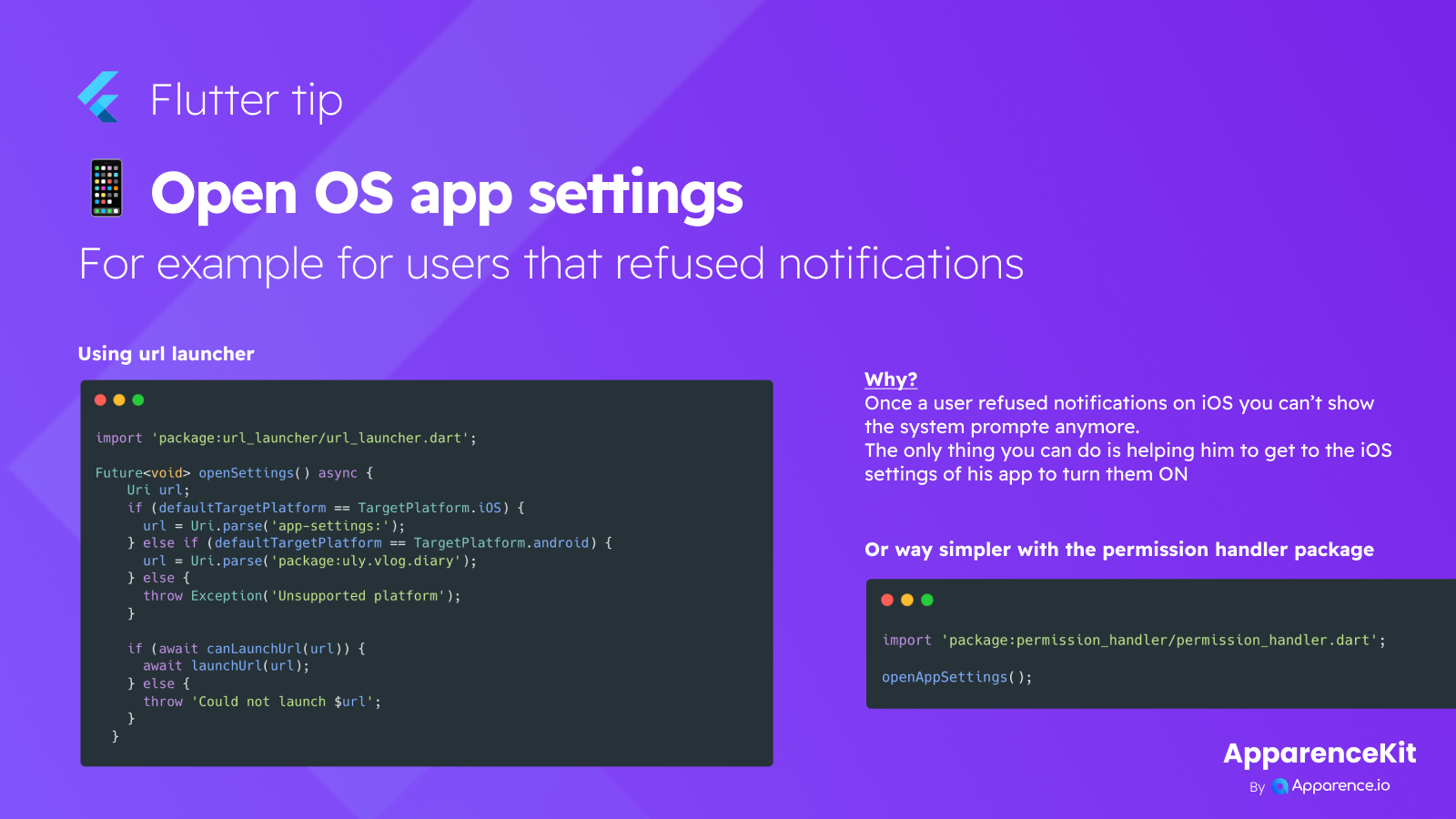Want to make your Flutter app super easy for new users to understand? Adding tutorials or guide overlays is a fantastic way! The pal_widgets package helps you do just that, letting you create cool popups that point right to parts of your screen.
Here’s a simple way to add these helpful overlays:
1 - Install the Package
First, add pal_widgets to your pubspec.yaml file. You can find it on pub.dev.
Run flutter pub get in your terminal.
2 - Add the Helper Manager
Place the HelperOrchestrator widget high up in your widget tree, typically above your main page or even your MaterialApp.
HelperOrchestrator(
child: Scaffold(
appBar: AppBar(title: Text(widget.title)),
body: Center(child: Text('Hello!')),
// ... rest of your page content
),
)This widget will control showing and hiding your tutorials.
3 - Create Your Tutorial Message
Define what your tutorial step will look like. This includes the text (title and description) and how it should appear. You'll often use an AnchoredHelper.
AnchoredHelper get myFirstHelper => AnchoredHelper(
title: 'Welcome!',
description: 'Tap here to get started.',
// You can add styles, colors, buttons here too!
);Good news! Many properties like colors, buttons, and text styles are optional, so you can keep it simple or customize it a lot.
4 - Link to a Widget
Give the specific widget you want to highlight a special key generated by the HelperOrchestrator. This key tells the tutorial where to point.
ElevatedButton(
key: HelperOrchestrator.of(context).generateKey('startButton'), // Give it a unique ID like 'startButton'
onPressed: () { /* do something */ },
child: const Text('Start'),
)5 - Show the Tutorial
You need to wait until the screen is fully built before showing the overlay. Use WidgetsBinding.instance.addPostFrameCallback for this.
void initState() {
super.initState();
WidgetsBinding.instance.addPostFrameCallback((_) {
HelperOrchestrator.of(context).ShowAnchoredHelper('startButton', myFirstHelper);
});
}Replace 'startButton' with the ID you used in step 4 and myFirstHelper with the helper you created in step 3.
Helpful Tips:
- You can easily add multiple steps to your tutorial, guiding users through several actions.
- Tapping anywhere on the dim background often hides the current tutorial step.
- Remember to save whether the user has seen a tutorial already (e.g., using
SharedPreferences) so it only shows the first time.
Using pal_widgets is a quick and user-friendly way to add clear guidance directly within your Flutter app!