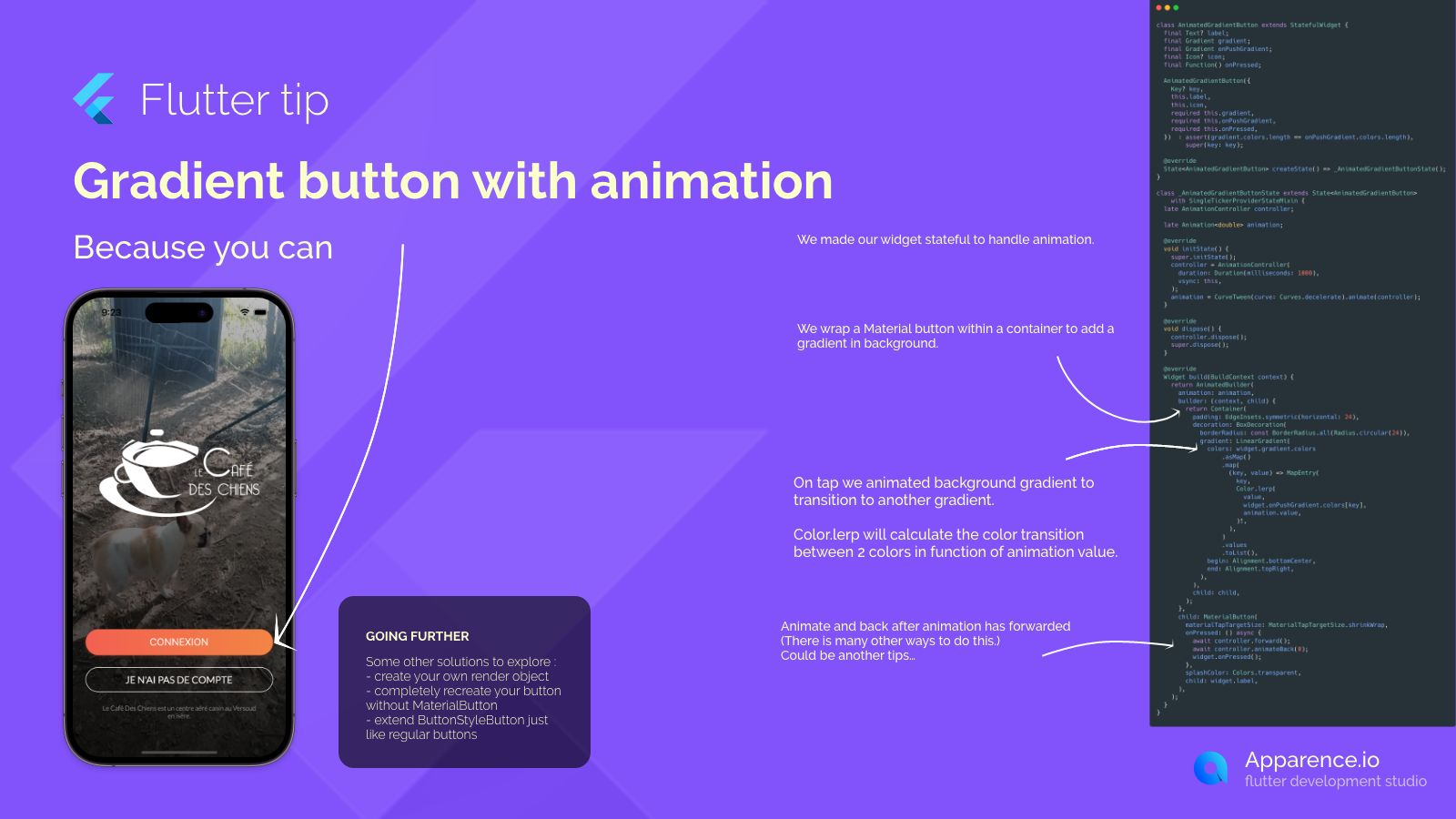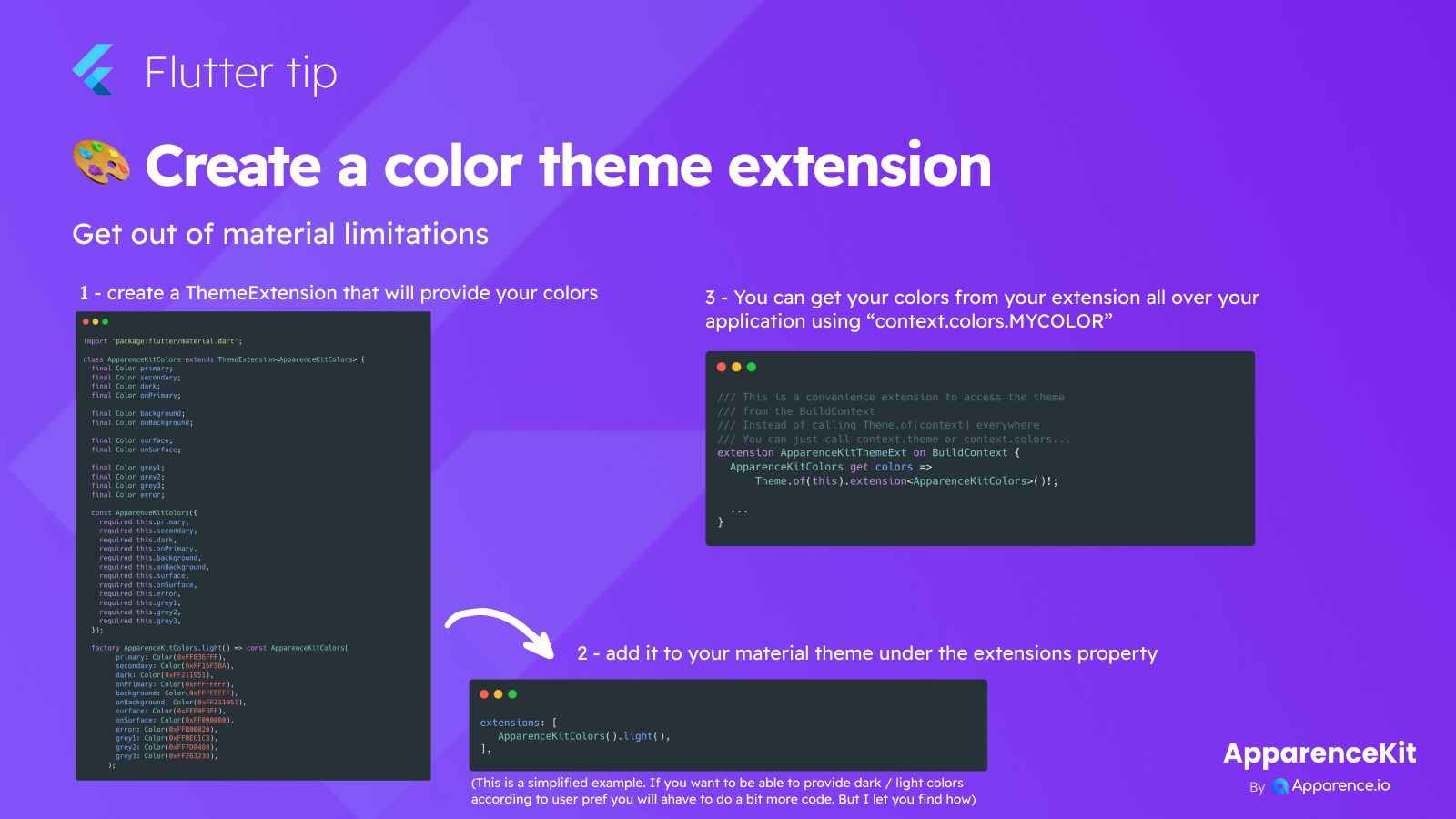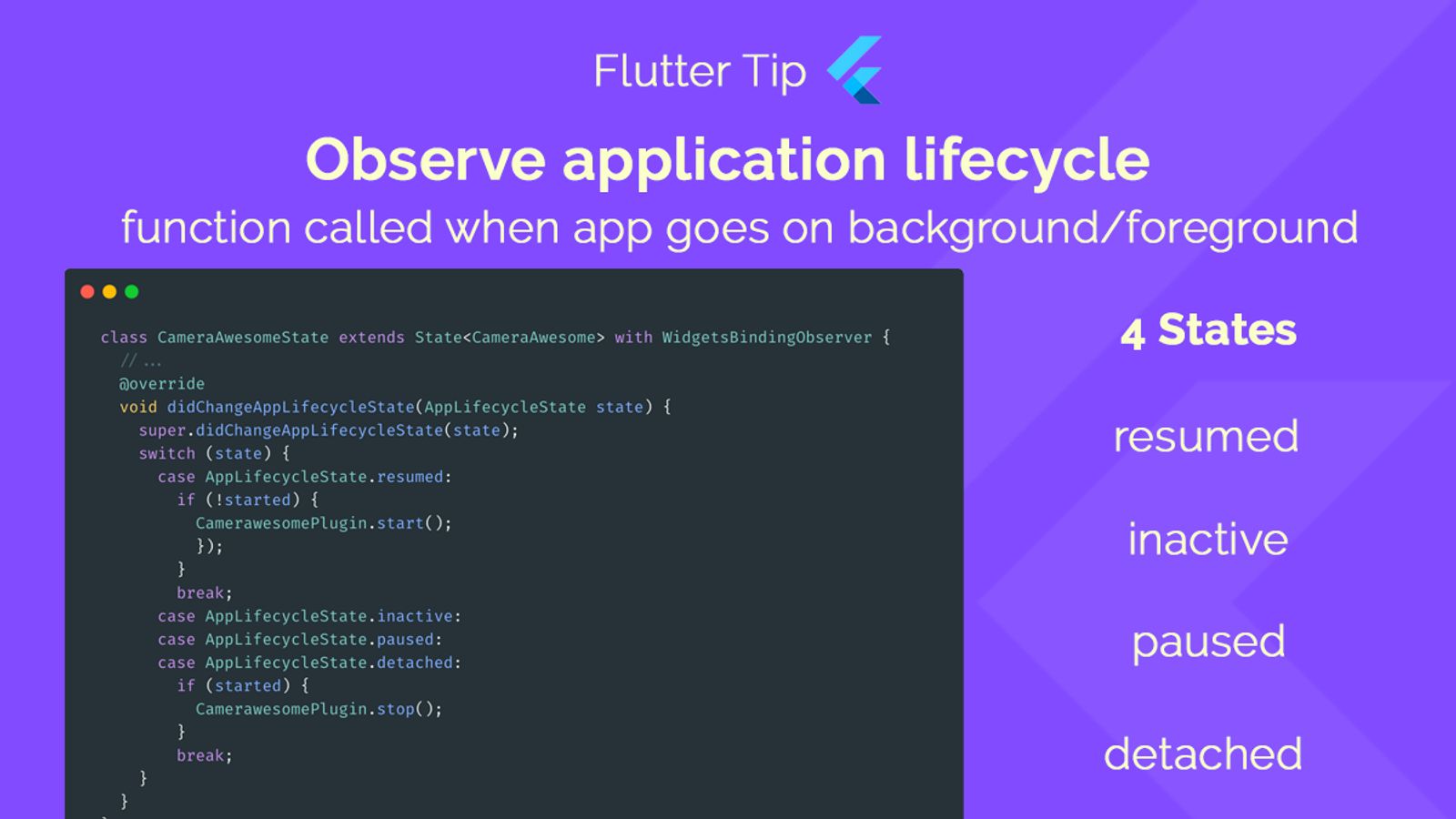Creating a visually appealing gradient button in Flutter that also animates can make your app's UI pop.
Making it Stateful
To handle the animation properly, we need our widget to be stateful. This allows us to manage the animation state over time.
Wrapping the Button
We wrap a Material button inside a container. This container is where we apply the gradient background that we want to animate.
Animating the Gradient
When the button is tapped, we trigger an animation. This animation changes the background gradient.
Smooth Color Transition
The Color.lerp function is key here. It calculates the smooth transition between the starting and ending colors based on the animation's current value.
After the animation finishes, we typically animate it back to the original state. There are different ways to achieve this animated effect.
Going Further
If you want to explore more advanced methods, you could consider:
- Creating your own render object for full control.
- Completely recreating the button without relying on
MaterialButton. - Extending
ButtonStyleButtonto customize the default button behavior.