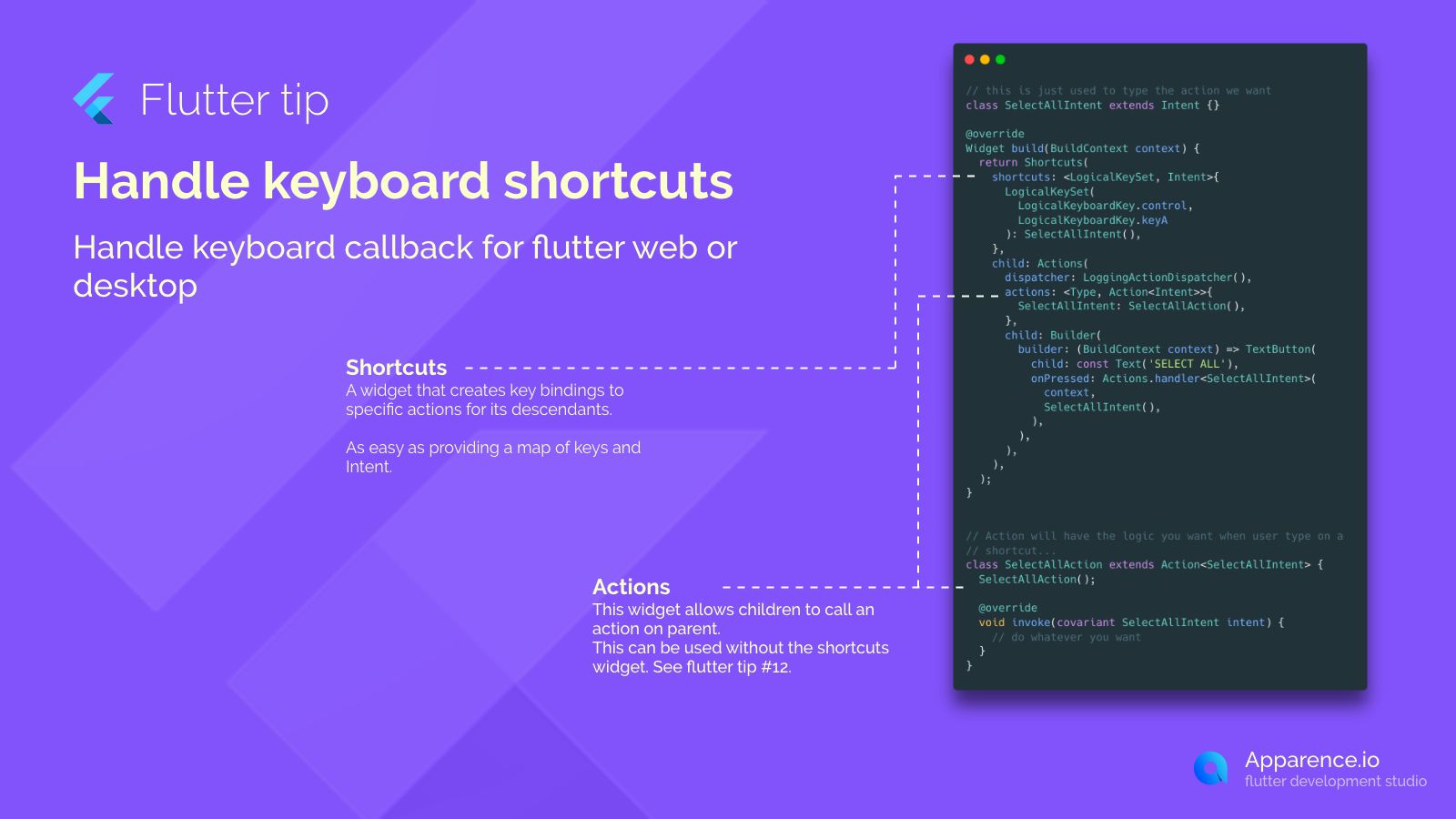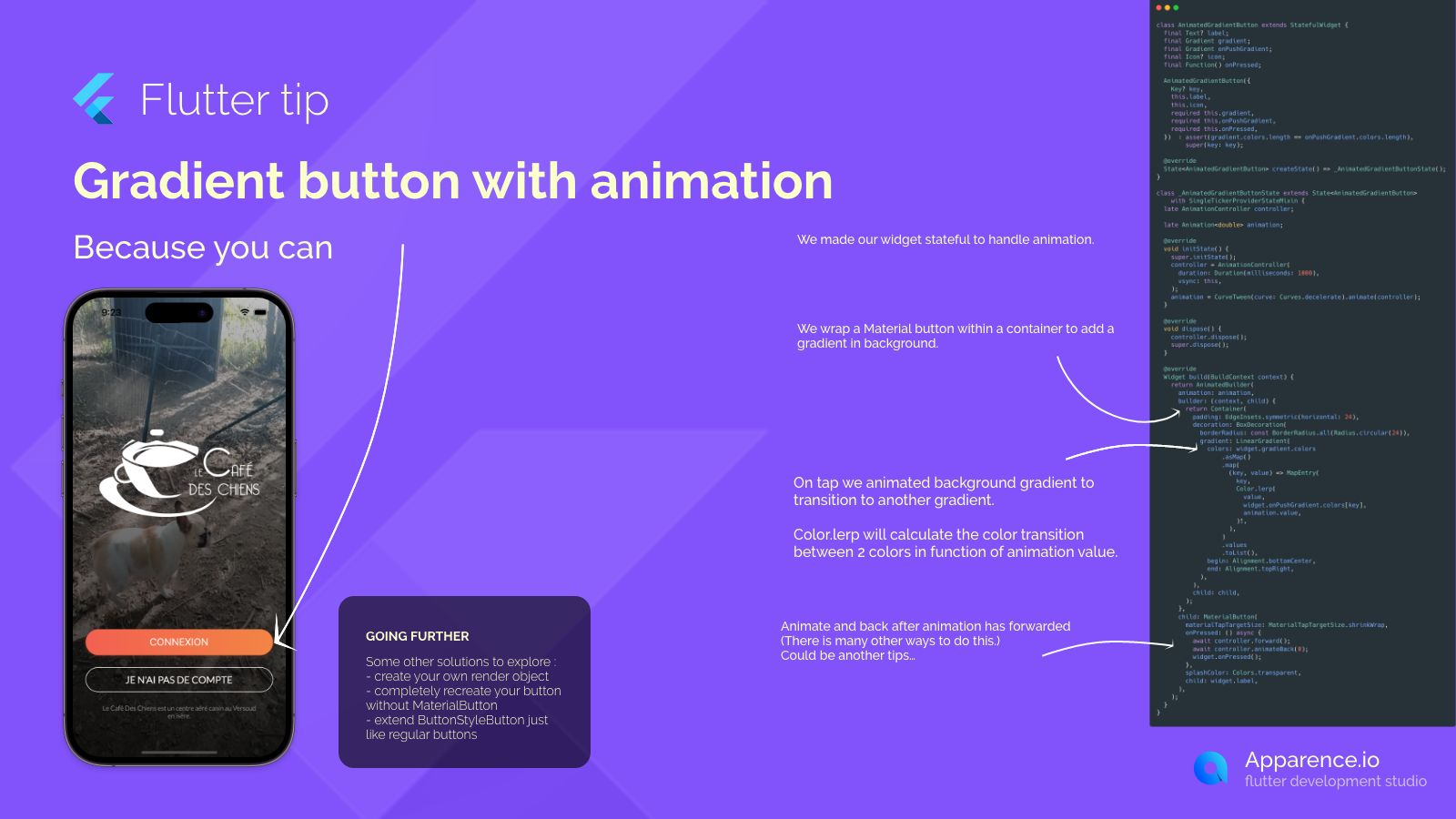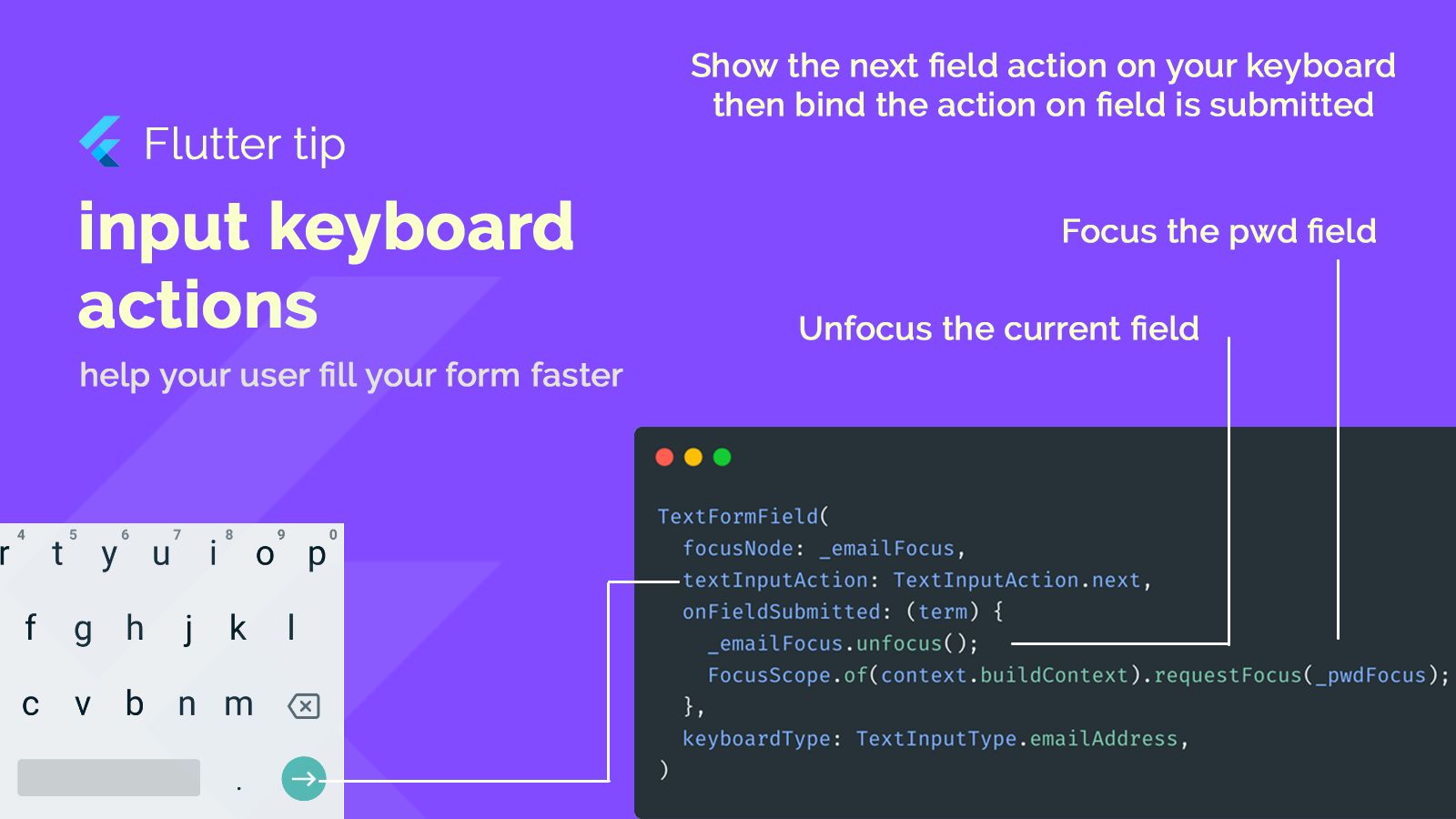Looking to make your Flutter app more responsive for users on web or desktop? Adding keyboard shortcuts is a great way to do it!
Making Your App Faster with Keys
Keyboard shortcuts let users quickly perform actions without using the mouse. Flutter provides tools to easily set these up.
The Shortcuts Widget
The Shortcuts widget is used to link key presses to specific actions. Think of it as a map where you say, "when this key combination is pressed, do this action."
It's quite simple: you just provide a list of key combinations and the action you want to happen.
The Actions Widget
The Actions widget is what allows the parts inside your app (its children) to trigger actions defined higher up. This is useful because it lets the parent handle the logic for a shortcut pressed by a child widget.
You can even use the Actions widget by itself without Shortcuts if needed.
Bringing it Together
By using Shortcuts and Actions together with concepts like Intent (which represents the intention to perform an action) and Action (which contains the logic for that action), you can build robust keyboard shortcut handling for your app on desktop and web.
Key Takeaway
Using these widgets allows you to efficiently capture keyboard events and map them to functions within your application, enhancing user experience on larger screens.