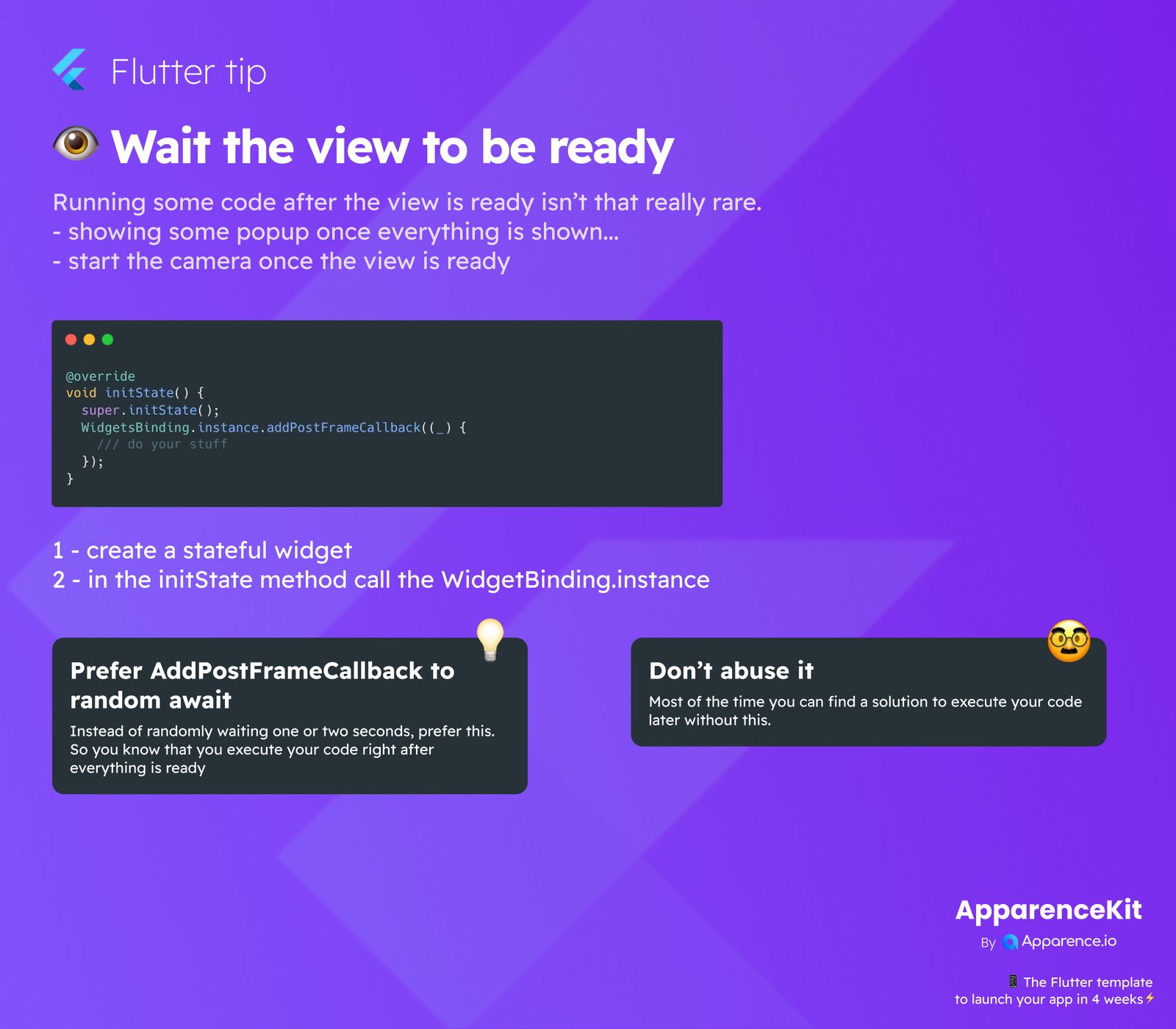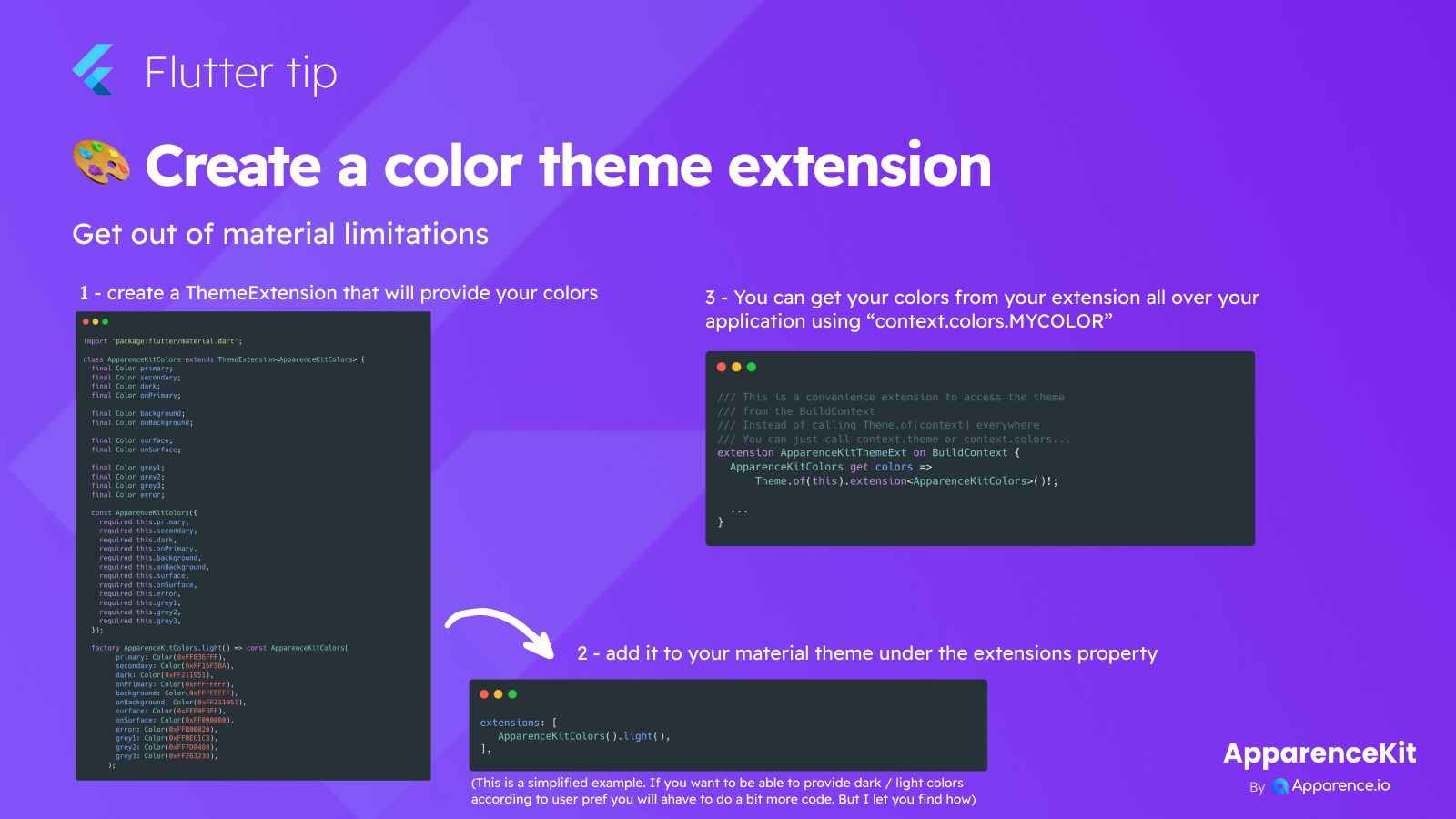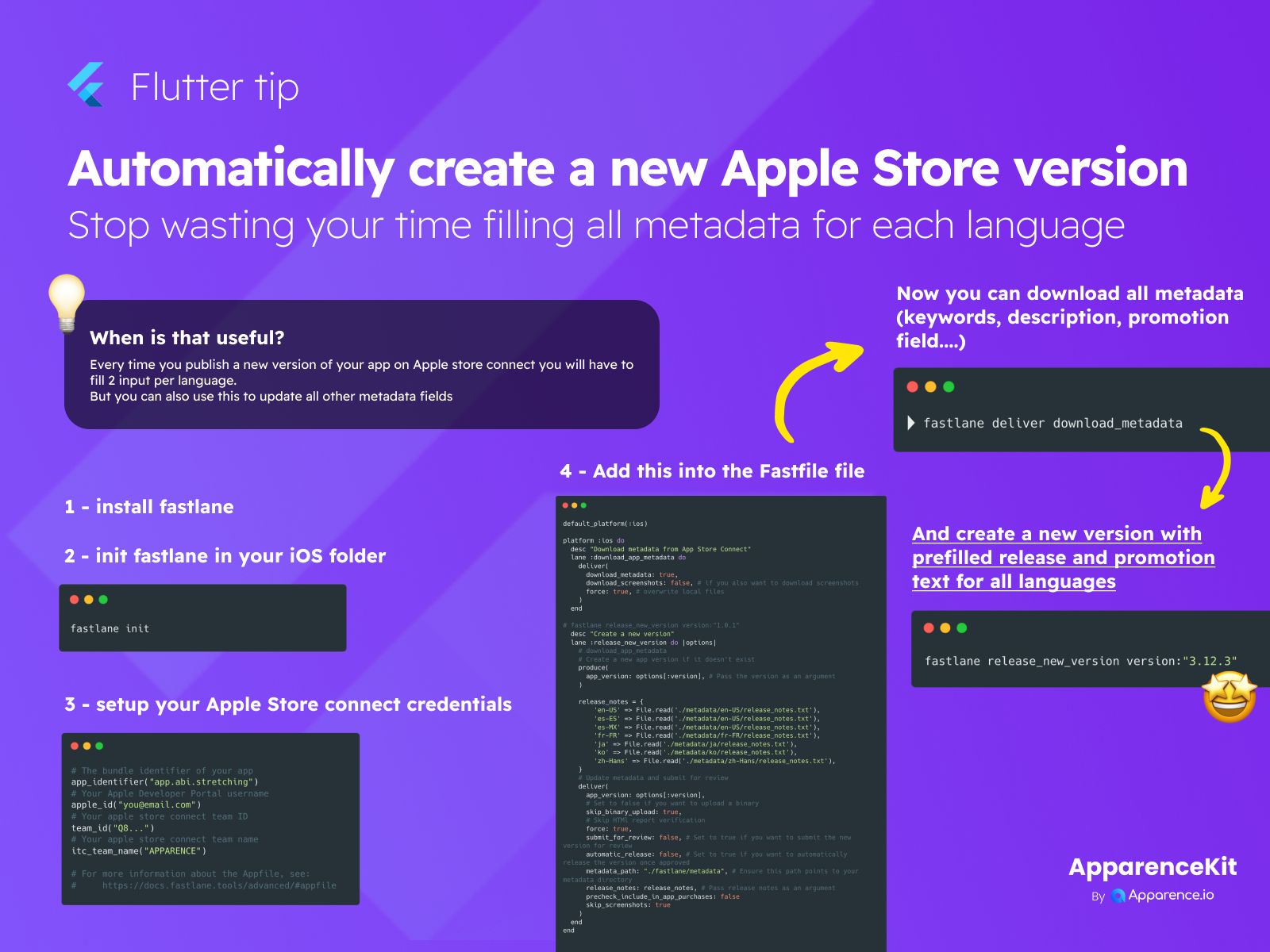Running code after your Flutter view is fully built and visible isn't rare. This approach ensures your UI elements or features are ready before interaction.
Why You Might Need This
There are many situations where you'd want to run code only after the view is completely drawn on the screen:
- Showing a popup or a welcome message once everything is displayed.
- Starting the camera or initializing a map once the view is fully ready.
- Performing animations or measuring widget sizes that depend on the final layout.
The Smart Way: Using addPostFrameCallback
The best practice to achieve this in Flutter is by using WidgetsBinding.instance.addPostFrameCallback.
This method schedules a callback to run after the current frame has been rendered.
How to Implement It
To use addPostFrameCallback, follow these simple steps:
- Create a Stateful Widget: This method is usually called from
initStatewithin aStatefulWidget. - Call
WidgetsBinding.instance.addPostFrameCallback: Place your code inside the callback.
void initState() {
super.initState();
WidgetsBinding.instance.addPostFrameCallback((_) {
// Do your stuff here, after the view is ready
});
}Important Considerations
Prefer addPostFrameCallback to Random Awaits
It's tempting to use Future.delayed(Duration(seconds: 1)) to wait, but this is unreliable. Instead of randomly waiting one or two seconds, addPostFrameCallback ensures your code runs precisely when the view is ready. This means your app will be more responsive and your code will execute at the correct time.
Don't Abuse It
While powerful, try not to overuse addPostFrameCallback. Most of the time, you can find other solutions to execute your code later without relying on this specific mechanism. For example, if you're reacting to user input or data loading, other Flutter lifecycle methods or asynchronous patterns might be more suitable.