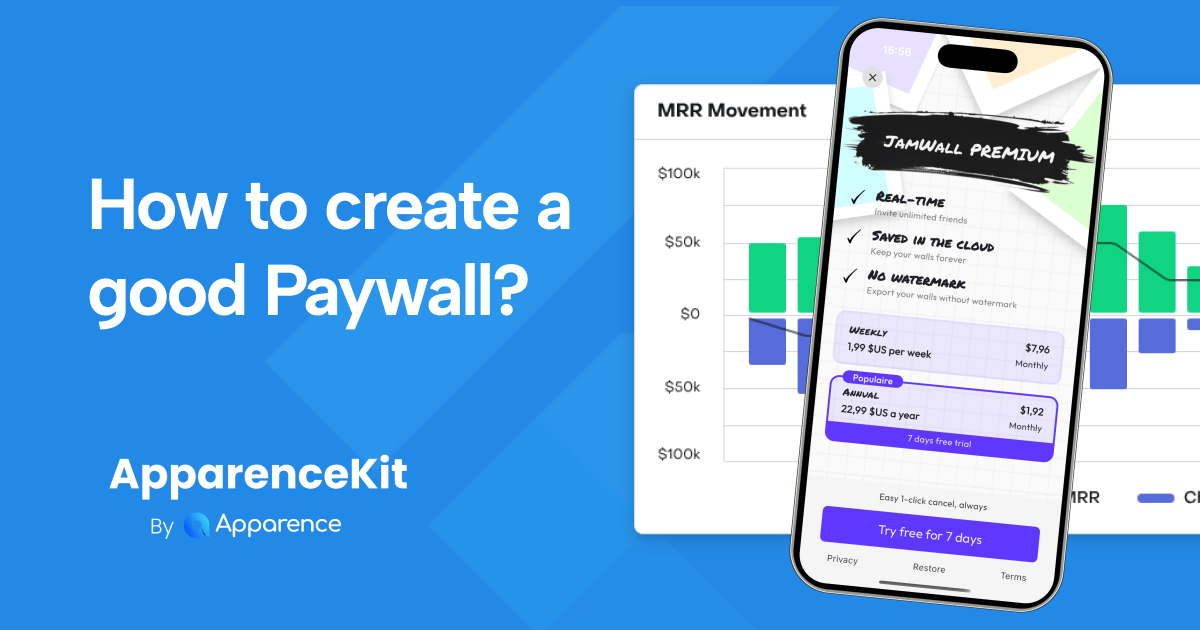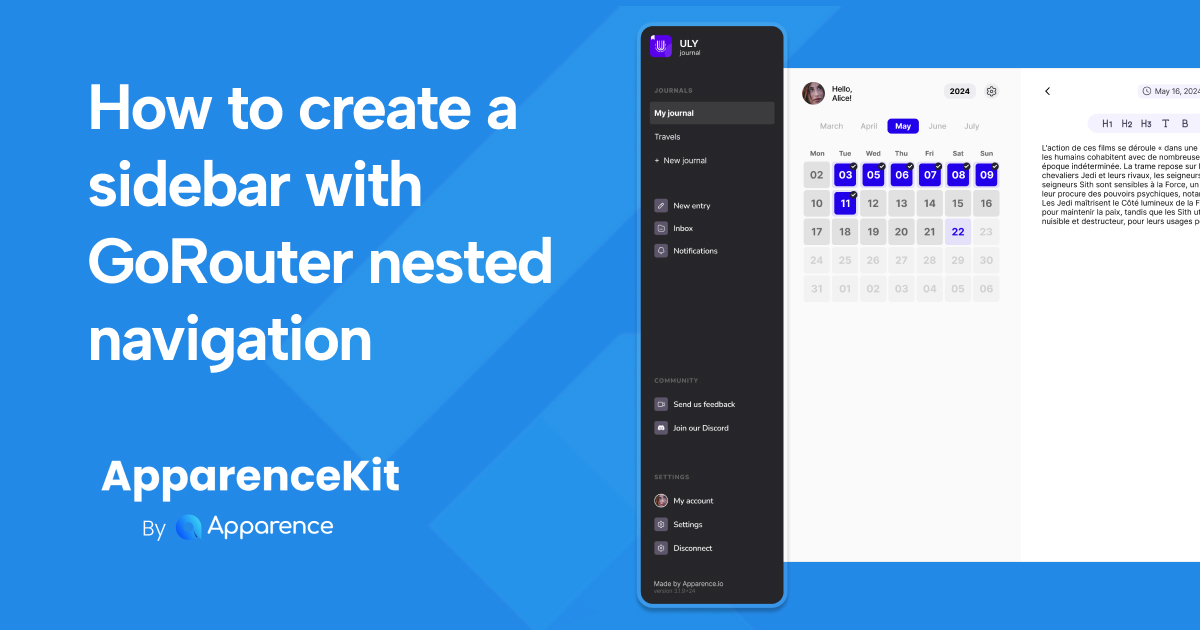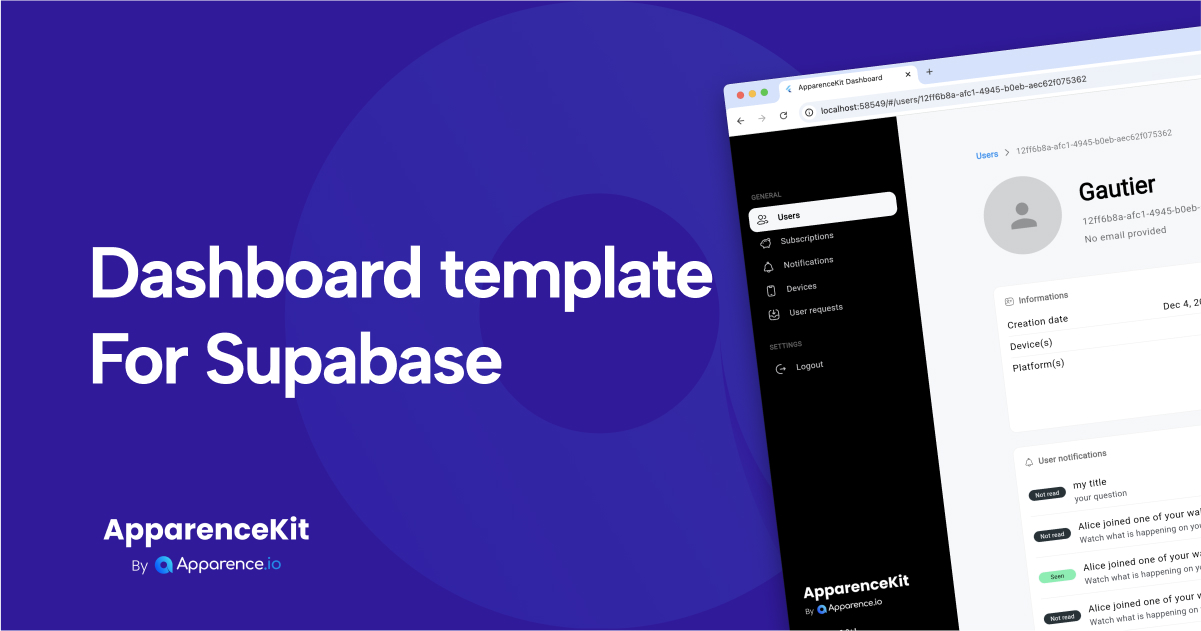A paywall is the screen that will ask your users to pay to access your app.
This could be a one-time payment, a subscription, or a freemium model.
You could think this is simple, but after publishing an app you will quickly realize that it is not. Apple and Google have strict guidelines on what a paywall should look like and how it should behave. So you can't just put a button that says "Pay now".
I have detailed you here a list of the most common mistakes that will get your app rejected by Apple or Google during review.
In this article, I will show you how to create a good paywall that will get validated by Apple on first review and convert your users into paying customers.
Show the value
You have to explain to your users why they should pay for your app.
What are the benefits of paying for your app. What will they get that they don't have now.
But, you don't have to list everything.
After launching many apps here is what I have learned.
- Try to list the 3 main benefits of your app. Showing too much will just confuse your users. Showing too little will not convince them.
One good pattern is to show the benefits with the features Ex :
- instead of just "Access exercices"
- you could say "Transform yourself in 30 days: Access 300+ premium exercices"
Show subscription and products
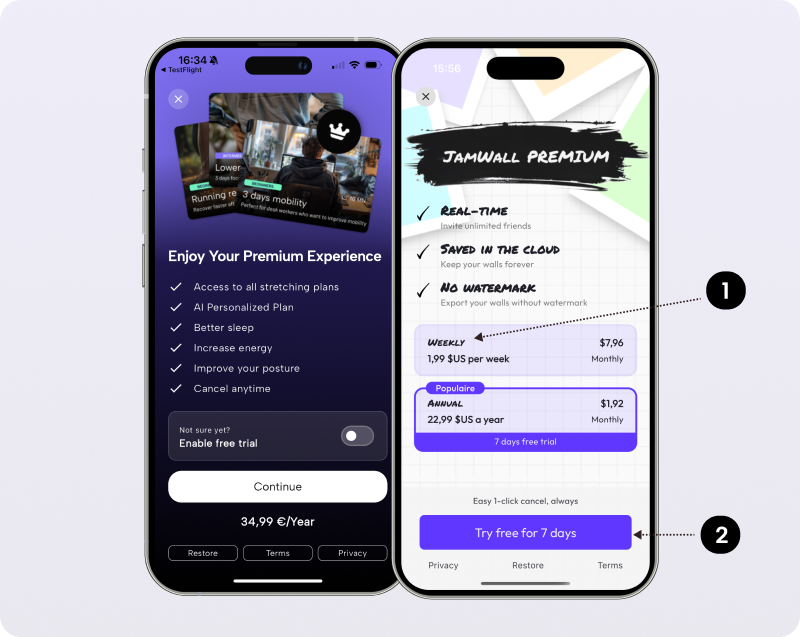
1 - You have to show the Subscription name that you haved filled in on App Store connect
Apple will reject your app if that is not the case.
2 - If you have a trial you have to show the trial days correctly.
And explain to your user that after 7 days they will pay the subscription price for the period.
Try to show some reassurance to your users. Explain that they can cancel anytime and that they will not be charged if they cancel before the end of the trial.
Show the price
💡 For each products you have to show the prices and the period.
Improve conversion with prices
You can improve your conversion by showing the price in a different way.
- Instead of showing only the yearly price you could show the monthly price or daily price (this has sense if your app has a daily usage)
This is a very common practices that may change the way your users see the price. Do some tests and find the best way to show your prices.
Legal information
You have to show the legal information of your app.
- The terms of service
- The privacy policy
For Apple the terms of services are the EULA (End User License Agreement) directly from App Store connect. For Google play you have to show your own terms of services. The privacy policy is the one you have filled in on App Store connect.
Restore
Subscriptions and purchases are linked to the user's account. (The user account is the one linked to the store). So you have to give the user the possibility to restore his purchases. For ex if he changes his phone, or have multiple devices.
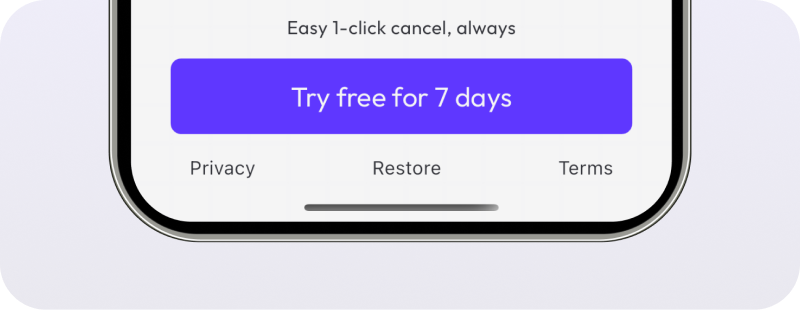
A common pattern is to show a "Restore" button inlined like this. As this is not the main action you want your user to do, you can put it in the bottom of the screen, with legal links.
How to A/B test your paywall?
A/B testing is providing different versions of your paywall to different users and see which one converts better. You can do this with Firebase Remote Config.
Or you can use a service like Adapty, RevenueCat or Superwall paywall builder.
Those services will allow you to create different paywalls and see which one converts better. For now I prefer doing this with Firebase config and make native paywalls myself. But I know that some have been really successful with those services, and I will probably try them in the future.
When should you A/B test your paywall?
You should A/B test your paywall when you have a good amount of users. Before getting a good amount of users you should focus on getting users. Improving conversion on one day with 30 people means nothing.
Data needs to be significant to be relevant.
More tips
- when a user has subscribed, provide a unsubscribe link in your app that redirect to the store subscription management page. This will prevent getting some bad reviews when people doesn't know how to unsubscribe
- ask for feedback after a user has subscribed. This will help you improve your paywall and your app.
- show the paywall after onboarding the user on the first experience. Most of your paid users will come from the first experience.
- show the paywall after a user has used the app for a while. This will prevent you from losing users that are not ready to pay yet.
- Try to provide some discounts and promotions for users that use your app and not pay
- When users leave the paywall, show a popup that ask them why they didn't subscribe. This will help you improve your paywall, pricing and app.
Conclusion
Creating a good paywall is not that easy. It's not only a technical challenge but also a marketing challenge. You have to show the value of your app and convince your users to pay for it. But there is also a lot of required information that you have to show to your users, requested by Apple and Google.
I hope this article will help you create a good paywall that will convert your users into paying customers. ApparenceKit provides your 2 paywall templates that you can customize and use in your app.. And because we have an anonymous mode, your can let your user pay without creating an account.