Deploy your Flutter Android app on the Google Play Store
Let's see how to deploy your Android app on the Google Play Store.
Generate a key sign your Android app
You must first generate a key to sign your Android app. This key will be used to sign all your future versions of your app.
Don't lose it, otherwise you won't be able to update your app anymore.
keytool -genkey -v -keystore ~/my-key.jks -keyalg RSA -keysize 2048 -validity 10000 -alias my-key-aliasCreate a keystore.properties file
Create a file named keystore.properties in the android folder of your project.
storePassword=YOUR_STORE_PASSWORD
keyPassword=YOUR_STORE_PASSWORD
keyAlias=my-key-alias
storeFile=my-key.jksOf course you must replace the values with your own... For security reasons, it is recommended to use environment variables to store your passwords. Store your key in a safe place, as you will need it to update your app. Never put this in a public repository.
Your android folder should look like this:
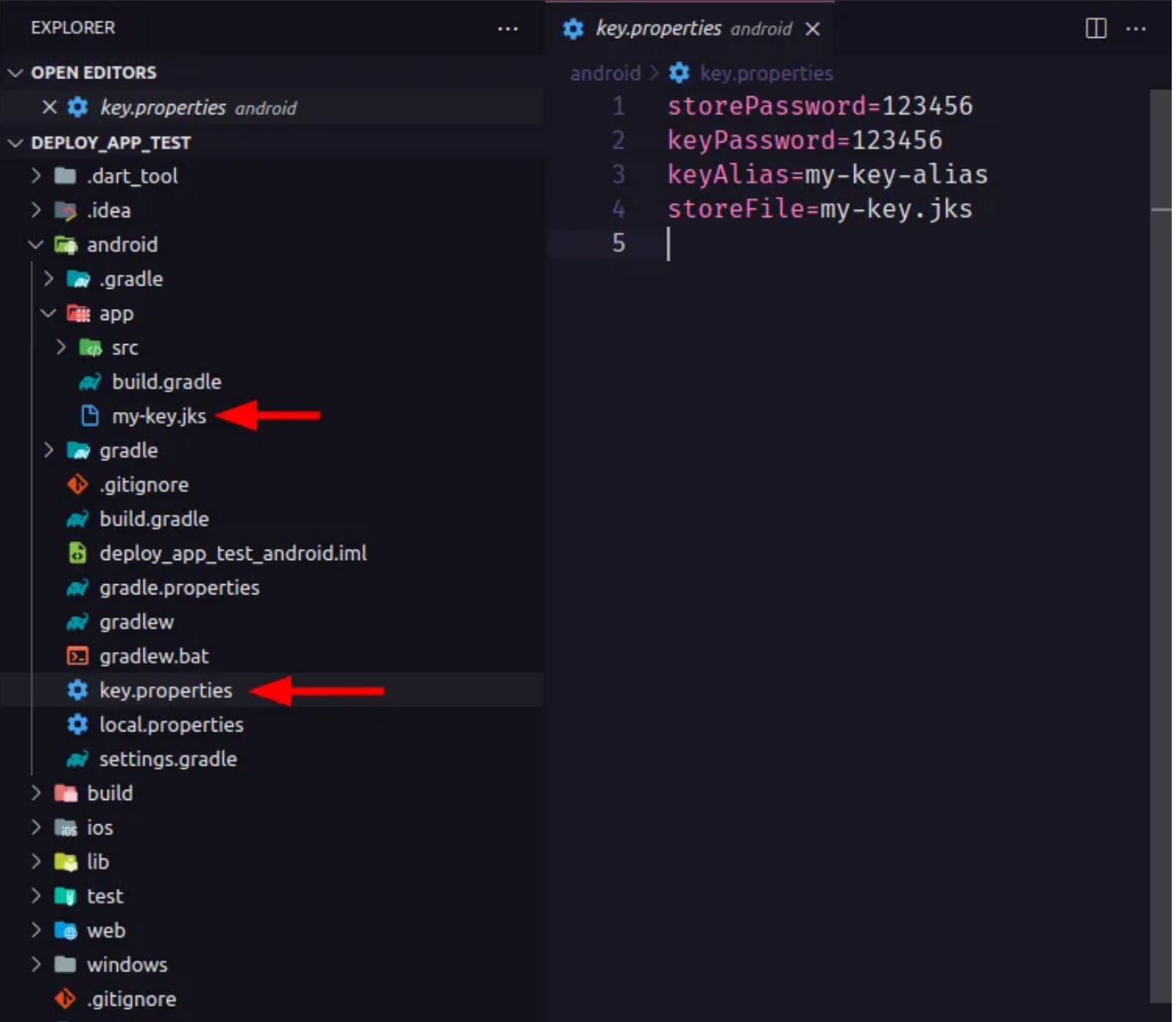
Configure your app
Open the android/app/build.gradle file and add the following lines:
// [...]
def keystoreProperties = new Properties()
def keystorePropertiesFile = rootProject.file('key.properties')
if (keystorePropertiesFile.exists()) {
keystoreProperties.load(new FileInputStream(keystorePropertiesFile))
}
android {
// [...]
signingConfigs {
release {
keyAlias keystoreProperties['keyAlias']
keyPassword keystoreProperties['keyPassword']
storeFile keystoreProperties['storeFile'] ? file(keystoreProperties['storeFile']) : null
storePassword keystoreProperties['storePassword']
}
}
buildTypes {
release {
signingConfig signingConfigs.release
}
}
}
// [...]Generate the Executable file
Run this command to generate the AppBundle file:
flutter build appbundle --release \
--dart-define=BACKEND_URL=https://us-central1-apparencekit-pro.cloudfunctions.net/app \
--dart-define=ENV=devIf you have setup flavors, you can run this command
flutter build appbundle --release --flavor <flavor_name> \
--dart-define=BACKEND_URL=https://us-central1-apparencekit-pro.cloudfunctions.net/app \
--dart-define=ENV=devDon't forget to add all your environment variables. That's one of the reasons I encourage you to use a CI to build your app.
AppBundle are like Zip files containing all the resources of your app. It is the format required by the Google Play Store to be able to deploy your app. You can also build an APK directly to test your app on your phone.
But don't send an APK to the Google Play Store. Send an AppBundle instead.
Create a Google Play Store account
You must have a Google Play Store account to be able to deploy your app. To create an account, go to the following link: Google Play Console
Create a new application
Once your account is created, you can create a new application. Now you can fill in the information about your app and drag and drop the AppBundle file you generated earlier into a production or test release.
Pushing an update
You must increment the version number of your app in the pubspec.yaml file.
Then you can generate a new AppBundle file and upload it to the Google Play Store.
like this
version: 1.0.0+1version: 1.0.1+2Then you can run the build command again
ℹ️ Note: Flutter encourage you to use the Semantic Versioning to manage your app version.
ℹ️ Note2: The google play store only care about the +1 number. The 1.0.0 is only for you. But it's a good practice to use the semantic versioning.